top of page
Self-serve import service
Uploading data manually into Event
Rate card import to location contact details...
This service lets you as a user, keep your business moving forward by adding data to Event.


Events import service literally puts the power to change in your hands...
Rate cards, carrier availability schedules, carrier transit days or order data, all uploaded through a simple interface with fully intuitive validation.

How to use self-serve import
Administrator permission holders only
This guide will step through where, how and what to look for when importing

Import
The Import function is located in VITALS - Account. You can use the easy access from the link in the menu.

The Import screen
The screen has a link to the 'how to...' page. Each 'circle' represents a specific data type.

Validation of file contents
Now the file has been uploaded to the correct service for validation, you will receive a notification once the complete.

Import
The Import function is located in VITALS - Account. You can use the easy access from the link in the menu.
1/6
Validation

When the initial file upload has been completed successfully the file will then undergo
validation specific to the data type, for example Rate Card.
The validation will include:
-
Format of file, headers and excel tabs matching the template
-
Each data column will be validated for format from carrier code to equipment check and delivery type
-
Structure of the data, postcodes, costs as 0.00 etc
* see below, specific file for format requirements
Notification
As a file may take longer than the time you are willing to sit staring at the screen, AMI, Events digital worker, will validate the file and inform you of the result through Events notification service.
The time taken to validate and replace the existing data will depend on the amount of data to be processed.
Once validation has been passed, the current process will deactivate the existing data and start to replace with the new. If you do this during periods when this data is used, this may cause problems for users until you have confirmation the data is in.
You can activate notifications for each import from your Profile page. Click here to find more information on notifications.
1. You will receive a popup notification informing you if the import was a success or if it failed

2. You will receive a notification in the Event header providing further information including what failures occurred.

3. Select 'See all' or go through the menu to get to your notification center. Here it will be easier to see all the issues and to know what needs correcting
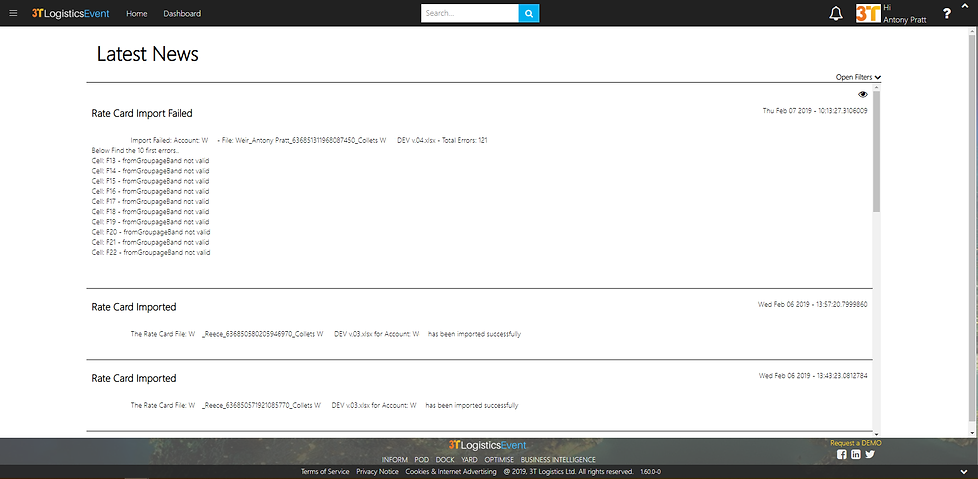
Validation failures
We will provide a list of the failures. Where a column has a complete failure due to lack of formatting we will only show you the top 10.
The error message will provide information on where the error is and what the error is about.
Import file types
The Event Team
designed by humans : built with machines
bottom of page