ROUTE [2]
Routing and scheduling
What is ROUTE2
ROUTE2 is an evolution in routing and scheduling, giving the user improved functionality, new features and next gen automation

Phase 1
-
Tree View
The Tree area view is just one area in ROUTE. ROUTE will be made up of:
-
Map area - Map based routing
-
Tree area - classic tree view
-
Gant area - classic gant for fleet
-
Stop area - grid line view at Stop level
-
Insights area - LIVE Insight KPI's
ROUTE filters
How to view a day in ROUTE2
This guide will step through getting started with accessing a days orders



Each section has a header. The Route neader shows the number of active (white), published (orange) and rejected (red) routes, pending (blue)

Explaining the different sections of a day
What does each section mean
This guide will step through getting started with what each section means, how to use it and how to move it

Includes Unallocated, Recycle, ROUTES. You can drag and drop between these headers.

Any order not on Route. Use Unallocated to hold orders as you optimise your routing. Think of Unallocated as orders in transit...There should be no Unallocated when you have finished planning.

Routes are allocated orders that are automatically created by AMI SAR (Semi-automated routing). Routes will show Stops and then Orders

Includes Unallocated, Recycle, ROUTES. You can drag and drop between these headers.
Tell me about a Route
Explain a Route in ROUTE2 to me...
This guide will show you the main parts of a route in ROUTE2
Route status
Active, published, accepted, rejected, pending
Route % load fill
Events packing service will calculate correct fill based on palet size, stacking and rotation for the select equipment type
Route info
Route No.
Account name
Carrier
Quantity on route
Whats on the route?
Blue is a pickup, white is a delivery
Open a route
Click on the arrow
Tell me about a Stop
Explain a Stop in ROUTE2 to me...
This guide will show you the main parts of a Stop in ROUTE2
Stop detaill
Stop detail including address, notes and booking information
Stop view
Shows the pickup and delivery.
The name, address, postcode, quantity and % load fill
Move the Stop
Drag the Stop to unallocated, another route or the Route header to create a new route
Tell me about an Order
Explain an Order in ROUTE2 to me...
This guide will show you the main parts of an Order in ROUTE2
Order view
Shows the orderlines on the Stop
The order No., quantity, pallet size, weight and % load fill
Move the Stop
Drag the Orderline to unallocated, another route or the Route header to create a new route.
How to create a new route from Unallocated
Manually create a new ROUTE
This guide will step through getting started with how you can create a new route from orders in Unallocated

You can select multiple orders. The update sequence on the Route itself once created

Drag the selected order(s) onto the ROUTE header.

The route gets created.

You can select multiple orders. The update sequence on the Route itself once created
Navigating ROUTE2
Finding your way around ROUTE2
This guide will step through getting started with how to view route and stop details, change carrier and the action menus

Right click on a route line to view the route action menu and select Route Detail
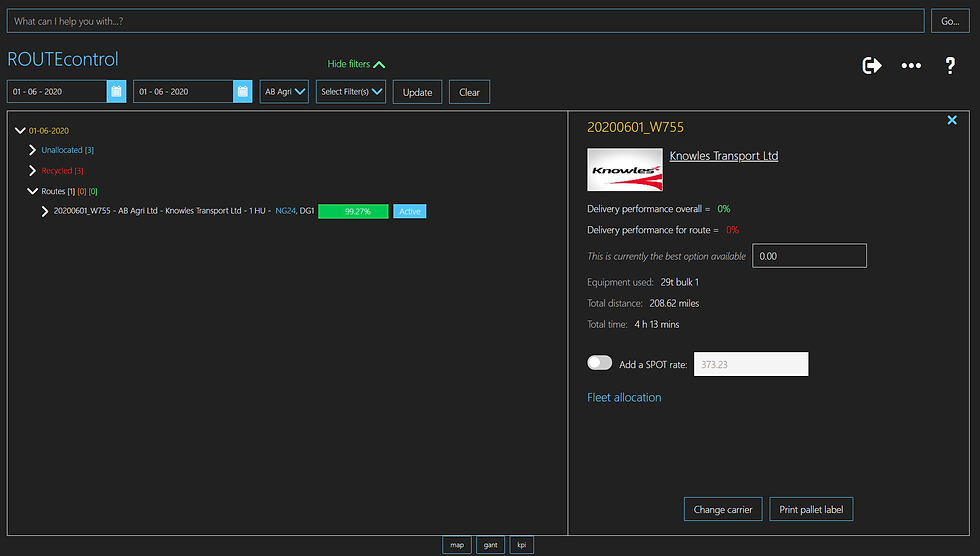
Route Detail will show you the detail for the route
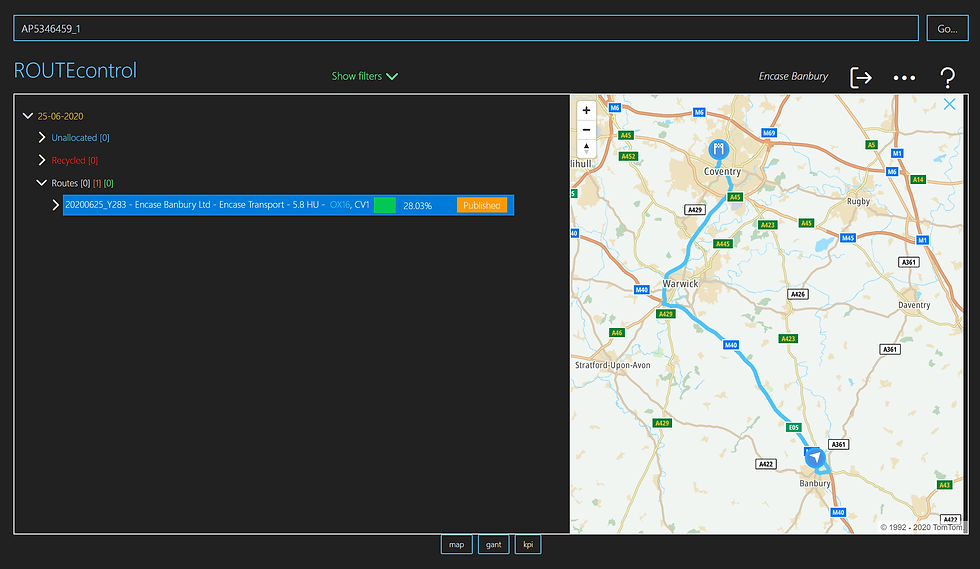
You can search by CUS_ORD_NO in Unallocated, Recycle and ROUTE views.

Right click on a route line to view the route action menu and select Route Detail
Creating a multi drop route...
From Unallocated
You can create multi drop routes from Unallocated

Drag your orders to unallocated or select the orders already in unallocated

Select the orders by using Ctrl


Drag your orders to unallocated or select the orders already in unallocated
Drop and Drag functions
Moving within the Tree View
There are many ways to drag and drop within the Tree view ...
-
Unallocated to ROUTE header (multiple sections)
-
Unallocated to a ROUTE
-
Unallocated to Recycle
-
Recycle to Unallocated
-
ROUTE to Recycle
-
ROUTE to Unallocated
-
STOP to a different ROUTE
-
STOP to Recycle
-
STOP to Unallocated
-
STOP to a different position in its ROUTE
-
STOP to ROUTE header to create new ROUTE
-
ORDERLINE to ROUTE header to create new ROUTE (in development still)
-
ORDERLINE to Unallocated
-
ORDERLINE to Recycle
-
ORDERLINE to a different ROUTE (to split and create new STOP)
-
Doing all the above between different days (in development still)