PERCORSO [2]
Instradamento e programmazione
Cos'è ROUTE2
ROUTE2 è un'evoluzione nel routing e nella pianificazione, offrendo all'utente miglioramenti funzionalità, nuove funzionalità e automazione di nuova generazione

Fase 1
-
Visualizzazione ad albero
La vista dell'area ad albero è solo un'area in ROUTE. IL PERCORSO sarà composto da:
Area della mappa - Routing basato sulla mappa
Area alberata - vista classica ad albero
Area Gant - Gant classico per flotta
Fermare area - visualizzazione della linea della griglia a livello di arresto
Area Insights - LIVE Insight KPI
Filtri PERCORSO
Come visualizzare un giorno in ROUTE2
Questa guida ti spiegherà come iniziare ad accedere agli ordini di un giorno



Each section has a header. The Route neader shows the number of active (white), published (orange) and rejected (red) routes, pending (blue)

Spiegare le diverse sezioni di una giornata
Cosa significa ogni sezione
Questa guida ti spiegherà il significato di ciascuna sezione, come usarla e come spostarla

Includes Unallocated, Recycle, ROUTES. You can drag and drop between these headers.

Any order not on Route. Use Unallocated to hold orders as you optimise your routing. Think of Unallocated as orders in transit...There should be no Unallocated when you have finished planning.

Routes are allocated orders that are automatically created by AMI SAR (Semi-automated routing). Routes will show Stops and then Orders

Includes Unallocated, Recycle, ROUTES. You can drag and drop between these headers.
Parlami di un percorso
Spiegami un percorso in ROUTE2...
Questa guida ti mostrerà le parti principali di un percorso in ROUTE2

Route status
Active, published, accepted, rejected, pending
Route % load fill
Events packing service will calculate correct fill based on palet size, stacking and rotation for the select equipment type
Route info
Route No.
Account name
Carrier
Quantity on route
Whats on the route?
Blue is a pickup, white is a delivery
Open a route
Click on the arrow
Parlami di uno Stop
Spiegami una sosta in ROUTE2...
Questa guida ti mostrerà le parti principali di una sosta in ROUTE2

Stop detaill
Stop detail including address, notes and booking information
Stop view
Shows the pickup and delivery.
The name, address, postcode, quantity and % load fill
Move the Stop
Drag the Stop to unallocated, another route or the Route header to create a new route
Parlami di un ordine
Spiega un ordine in ROUTE2 a me...
Questa guida ti mostrerà le parti principali di un Ordine nel PERCORSO2

Order view
Shows the orderlines on the Stop
The order No., quantity, pallet size, weight and % load fill
Move the Stop
Drag the Orderline to unallocated, another route or the Route header to create a new route.
Come creare una nuova rotta da Non allocato
Crea manualmente un nuovo PERCORSO
Questa guida ti spiegherà come iniziare a creare un nuovo percorso dagli ordini in Non allocato

You can select multiple orders. The update sequence on the Route itself once created

Drag the selected order(s) onto the ROUTE header.

The route gets created.

You can select multiple orders. The update sequence on the Route itself once created
Navigazione ROUTE2
Orientarsi su ROUTE2
Questa guida ti spiegherà come visualizzare i dettagli del percorso e delle fermate, cambiare operatore e i menu di azione

Right click on a route line to view the route action menu and select Route Detail
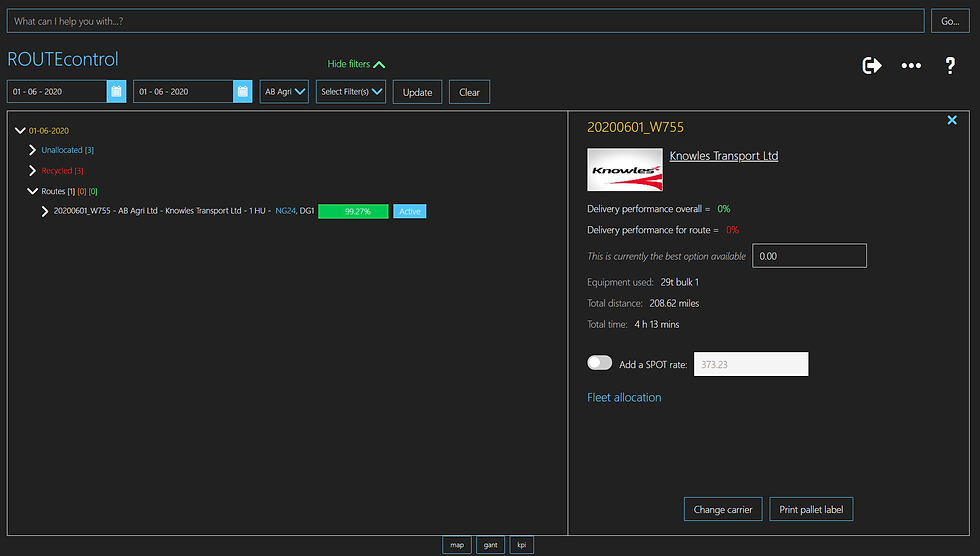
Route Detail will show you the detail for the route
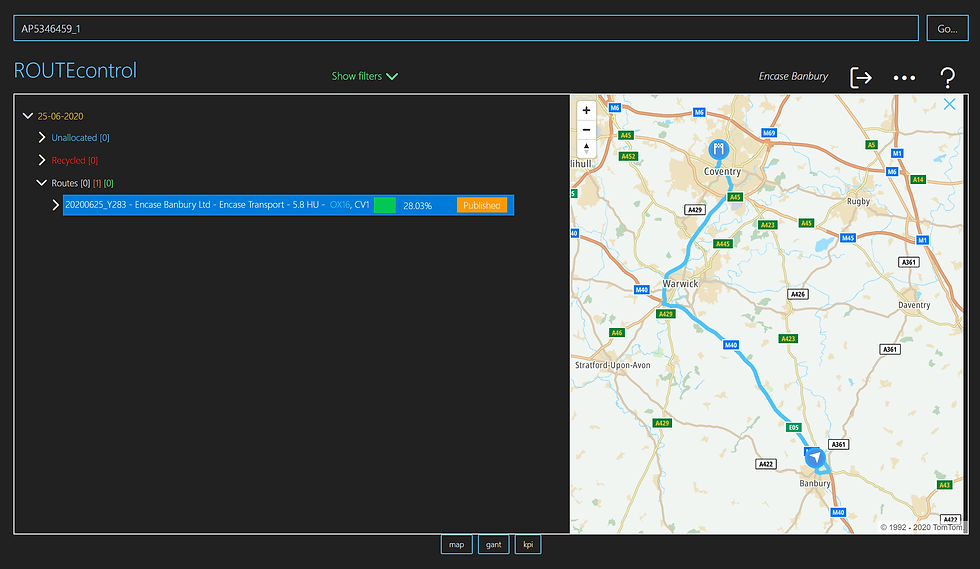
You can search by CUS_ORD_NO in Unallocated, Recycle and ROUTE views.

Right click on a route line to view the route action menu and select Route Detail
Creazione di un percorso multi drop...
Da non allocato
Puoi creare percorsi multi drop da Non allocato

Drag your orders to unallocated or select the orders already in unallocated

Select the orders by using Ctrl


Drag your orders to unallocated or select the orders already in unallocated
Funzioni di trascinamento e trascinamento
Muoversi all'interno della vista ad albero
Ci sono molti modi per trascinare e rilasciare all'interno della vista ad albero...
Non allocato all'intestazione ROUTE (sezioni multiple)
Non allocato a un PERCORSO
Non assegnato a Riciclare
Ricicla in non allocato
PERCORSO per Riciclare
PERCORSO verso non allocato
STOP a un PERCORSO diverso
STOP al riciclaggio
STOP a non allocato
STOP in una posizione diversa nel suo PERCORSO
STOP all'intestazione ROTTA per creare una nuova ROTTA
ORDINE a Intestazione ROUTE per creare una nuova ROUTE (ancora in sviluppo)
LINEA D'ORDINE a Non allocato
ORDINE per riciclare
ORDERLINE su un PERCORSO diverso (per dividere e creare una nuova FERMATA)
-
Fare tutto quanto sopra tra giorni diversi (ancora in fase di sviluppo)