ITINÉRAIRE [2]
Routage et planification
Qu'est-ce que ROUTE2
ROUTE2 est une évolution du routage et de la planification, offrant à l'utilisateur une meilleure fonctionnalités, nouvelles fonctionnalités et automatisation de nouvelle génération

La phase 1
-
Arborescence
La vue de la zone arborescente n'est qu'une zone dans ROUTE. ROUTE sera composé de :
Zone cartographique - Routage basé sur la carte
Zone arborée - vue arborescente classique
Zone Gant - Gant classique pour flotte
Arrêter zone - vue de la ligne de grille au niveau de l'arrêt
Zone Insights - LIVE Insight KPI's
Filtres ITINÉRAIRES
Comment afficher une journée dans ROUTE2
Ce guide vous expliquera comment démarrer avec l'accès aux commandes d'un jour



Each section has a header. The Route neader shows the number of active (white), published (orange) and rejected (red) routes, pending (blue)

Expliquer les différentes sections d'une journée
Que signifie chaque section
Ce guide vous expliquera la signification de chaque section, comment l'utiliser et comment la déplacer.

Includes Unallocated, Recycle, ROUTES. You can drag and drop between these headers.

Any order not on Route. Use Unallocated to hold orders as you optimise your routing. Think of Unallocated as orders in transit...There should be no Unallocated when you have finished planning.

Routes are allocated orders that are automatically created by AMI SAR (Semi-automated routing). Routes will show Stops and then Orders

Includes Unallocated, Recycle, ROUTES. You can drag and drop between these headers.
Parlez-moi d'un itinéraire
Expliquez-moi une Route dans ROUTE2...
Ce guide vous montrera les principales parties d'un itinéraire dans ROUTE2
Route status
Active, published, accepted, rejected, pending
Route % load fill
Events packing service will calculate correct fill based on palet size, stacking and rotation for the select equipment type
Route info
Route No.
Account name
Carrier
Quantity on route
Whats on the route?
Blue is a pickup, white is a delivery
Open a route
Click on the arrow
Parlez-moi d'un arrêt
Expliquez-moi un arrêt dans ROUTE2...
Ce guide vous montrera les principales parties d'un arrêt dans ROUTE2
Stop detaill
Stop detail including address, notes and booking information
Stop view
Shows the pickup and delivery.
The name, address, postcode, quantity and % load fill
Move the Stop
Drag the Stop to unallocated, another route or the Route header to create a new route
Parlez-moi d'une commande
Expliquer une commande en ROUTE2 pour moi...
Ce guide vous montrera les principales parties d'une commande dans ROUTE2
Order view
Shows the orderlines on the Stop
The order No., quantity, pallet size, weight and % load fill
Move the Stop
Drag the Orderline to unallocated, another route or the Route header to create a new route.
Comment créer une nouvelle route à partir de Non alloué
Créer manuellement une nouvelle ROUTE
Ce guide vous expliquera comment créer un nouvel itinéraire à partir de commandes dans Non alloué

You can select multiple orders. The update sequence on the Route itself once created

Drag the selected order(s) onto the ROUTE header.

The route gets created.

You can select multiple orders. The update sequence on the Route itself once created
Naviguer sur ROUTE2
Se repérer dans ROUTE2
Ce guide vous expliquera comment afficher les détails de l'itinéraire et des arrêts, changer de transporteur et les menus d'action.

Right click on a route line to view the route action menu and select Route Detail
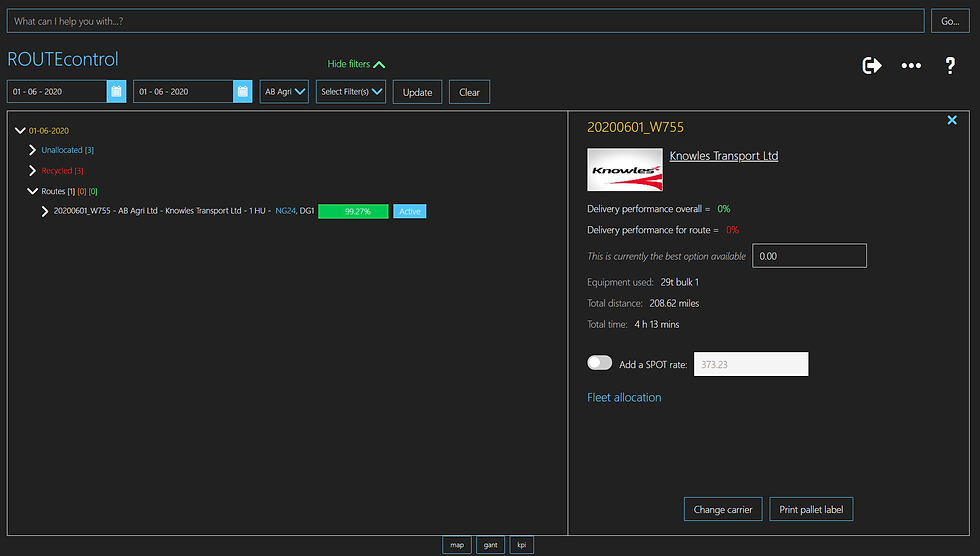
Route Detail will show you the detail for the route
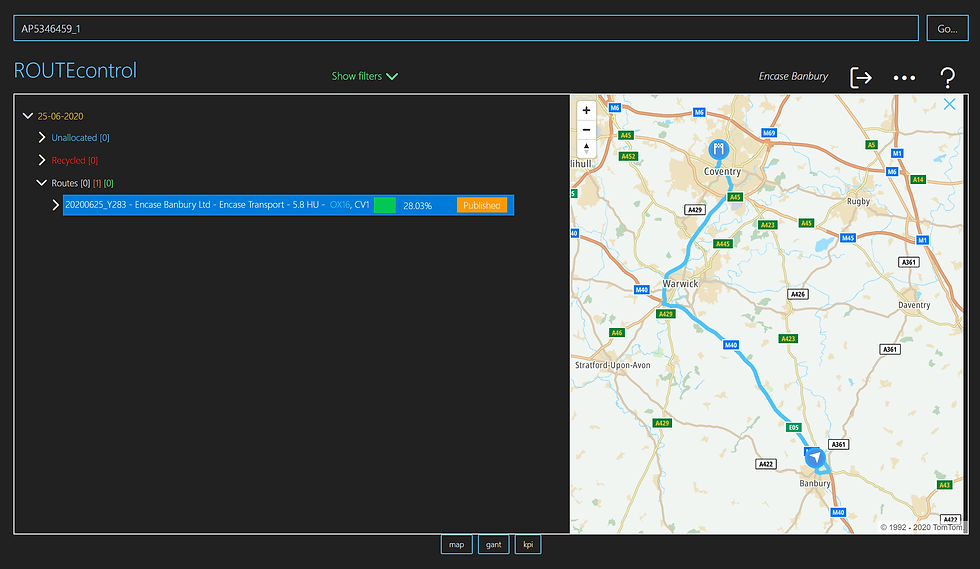
You can search by CUS_ORD_NO in Unallocated, Recycle and ROUTE views.

Right click on a route line to view the route action menu and select Route Detail
Création d'un itinéraire multi-points...
De non alloué
Vous pouvez créer des routes multi-drop à partir de Non alloué

Drag your orders to unallocated or select the orders already in unallocated

Select the orders by using Ctrl


Drag your orders to unallocated or select the orders already in unallocated
Fonctions Déposer et Glisser
Se déplacer dans l'arborescence
Il existe de nombreuses façons de glisser-déposer dans l'arborescence...
Non alloué à l'en-tête ROUTE (plusieurs sections)
Non alloué à une ROUTE
Non alloué à recycler
Recycler vers non alloué
ROUTE pour recycler
ROUTE vers non alloué
ARRÊTEZ-VOUS vers une autre ROUTE
ARRÊTER de recycler
STOP à Non alloué
STOP à une position différente dans sa ROUTE
STOP à l'en-tête ROUTE pour créer une nouvelle ROUTE
LIGNE DE COMMANDE à En-tête ROUTE pour créer une nouvelle ROUTE (toujours en développement)
ORDERLINE à Non alloué
LIGNE DE COMMANDE pour recycler
ORDERLINE vers une ROUTE différente (pour diviser et créer un nouveau STOP)
-
Faire tout ce qui précède entre différents jours (encore en développement)