STRECKE [2]
Routing und Terminplanung
Was ist ROUTE2
ROUTE2 ist eine Weiterentwicklung des Routings und der Planung, die dem Benutzer eine Verbesserung bietet Funktionalität, neue Features und Automatisierung der nächsten Generation

Phase 1
-
Baumsicht
Die Baumbereichsansicht ist nur ein Bereich in ROUTE. ROUTE besteht aus:
Kartenbereich - Kartenbasiertes Routing
Baumbereich - klassische Baumansicht
Gant-Bereich - klassischer Gant für den Fuhrpark
Stoppen Bereich - Rasterlinienansicht auf Stop-Ebene
Insights-Bereich – LIVE Insight KPIs
ROUTE-Filter
So zeigen Sie einen Tag in ROUTE2 an
Diese Anleitung führt Sie durch die ersten Schritte mit dem Zugriff auf Tagesbestellungen



Each section has a header. The Route neader shows the number of active (white), published (orange) and rejected (red) routes, pending (blue)

Erklären Sie die verschiedenen Abschnitte eines Tages
Was bedeutet jeder Abschnitt
In dieser Anleitung werden die ersten Schritte erläutert, was die einzelnen Abschnitte bedeuten, wie sie verwendet und wie sie verschoben werden

Includes Unallocated, Recycle, ROUTES. You can drag and drop between these headers.

Any order not on Route. Use Unallocated to hold orders as you optimise your routing. Think of Unallocated as orders in transit...There should be no Unallocated when you have finished planning.

Routes are allocated orders that are automatically created by AMI SAR (Semi-automated routing). Routes will show Stops and then Orders

Includes Unallocated, Recycle, ROUTES. You can drag and drop between these headers.
Erzählen Sie mir von einer Route
Erklären Sie mir eine Route in ROUTE2...
Dieser Leitfaden zeigt Ihnen die Hauptteile einer Route in ROUTE2
Route status
Active, published, accepted, rejected, pending
Route % load fill
Events packing service will calculate correct fill based on palet size, stacking and rotation for the select equipment type
Route info
Route No.
Account name
Carrier
Quantity on route
Whats on the route?
Blue is a pickup, white is a delivery
Open a route
Click on the arrow
Erzählen Sie mir von einem Stopp
Erklären Sie mir einen Stopp in ROUTE2...
Diese Anleitung zeigt Ihnen die Hauptbestandteile eines Stopps in ROUTE2
Stop detaill
Stop detail including address, notes and booking information
Stop view
Shows the pickup and delivery.
The name, address, postcode, quantity and % load fill
Move the Stop
Drag the Stop to unallocated, another route or the Route header to create a new route
Erzählen Sie mir von einem Auftrag
Erklären Sie eine Bestellung in ROUTE2 zu mir...
Dieser Leitfaden zeigt Ihnen die Hauptbestandteile einer Bestellung auf ROUTE2
Order view
Shows the orderlines on the Stop
The order No., quantity, pallet size, weight and % load fill
Move the Stop
Drag the Orderline to unallocated, another route or the Route header to create a new route.
So erstellen Sie eine neue Route aus Nicht zugewiesen
Erstellen Sie manuell eine neue ROUTE
Diese Anleitung führt Sie durch die ersten Schritte, wie Sie eine neue Route aus Bestellungen in Nicht zugewiesen erstellen können

You can select multiple orders. The update sequence on the Route itself once created

Drag the selected order(s) onto the ROUTE header.

The route gets created.

You can select multiple orders. The update sequence on the Route itself once created
Navigieren auf ROUTE2
Sich auf ROUTE2 zurechtfinden
Diese Anleitung führt Sie durch die ersten Schritte mit der Anzeige von Routen- und Haltestellendetails, dem Wechsel der Fluggesellschaft und den Aktionsmenüs

Right click on a route line to view the route action menu and select Route Detail
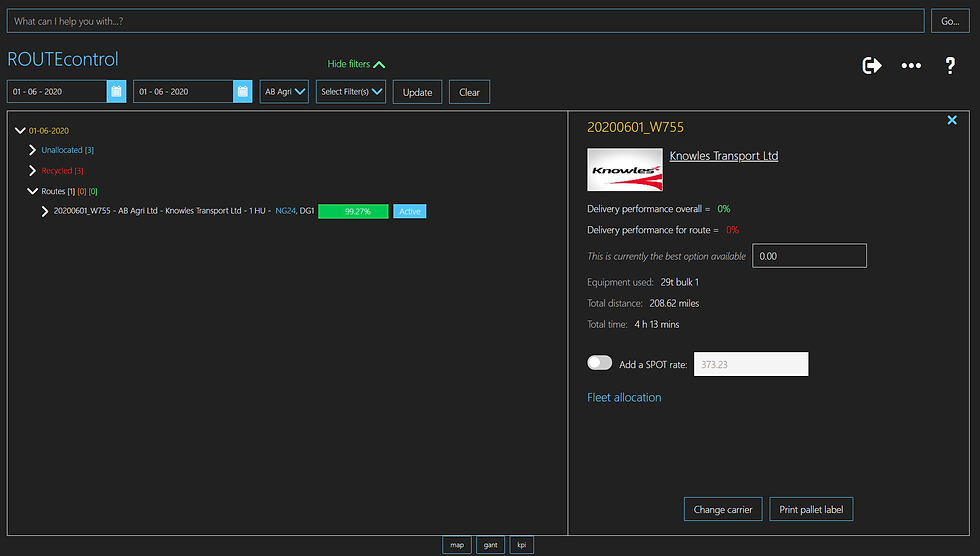
Route Detail will show you the detail for the route
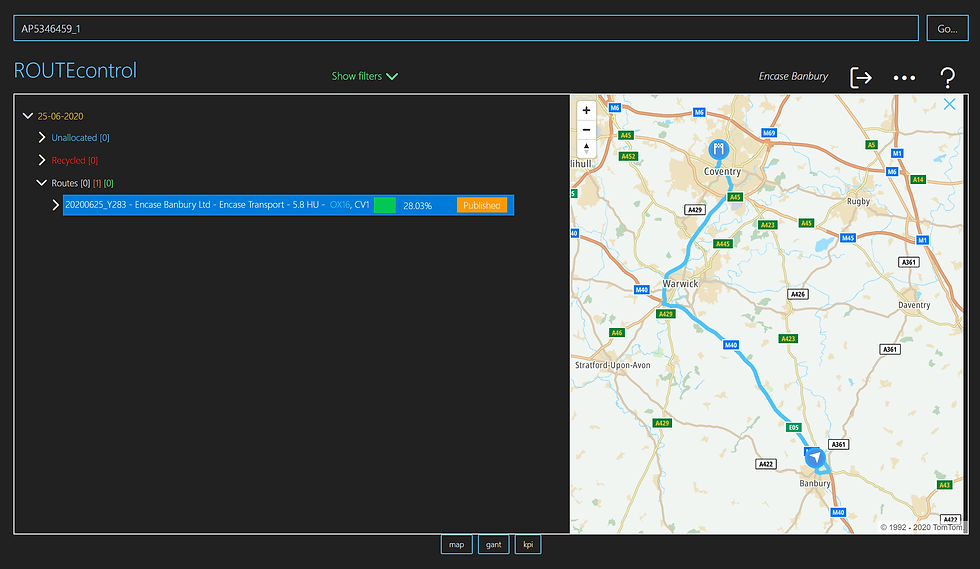
You can search by CUS_ORD_NO in Unallocated, Recycle and ROUTE views.

Right click on a route line to view the route action menu and select Route Detail
Erstellen einer Multi-Drop-Route...
Von Nicht zugeordnet
Sie können Multi-Drop-Routen aus Nicht zugewiesen erstellen

Drag your orders to unallocated or select the orders already in unallocated

Select the orders by using Ctrl


Drag your orders to unallocated or select the orders already in unallocated
Drop- und Drag-Funktionen
Bewegen innerhalb der Baumansicht
Es gibt viele Möglichkeiten zum Ziehen und Ablegen innerhalb der Baumansicht ...
Dem ROUTE-Header nicht zugeordnet (mehrere Abschnitte)
Einer ROUTE nicht zugeordnet
Dem Recycling nicht zugeordnet
Recyceln zu Nicht zugeordnet
WEG zum Recyceln
ROUTE zu Nicht zugeordnet
HALTEN Sie auf einer anderen ROUTE
STOP zum Recyceln
STOP auf Nicht zugeordnet
HALTEN Sie an einer anderen Position in seiner ROUTE
STOP to ROUTE Header, um eine neue ROUTE zu erstellen
ORDERLINE zu ROUTE-Header zum Erstellen einer neuen ROUTE (noch in Entwicklung)
ORDERLINE auf Nicht zugeordnet
ORDERLINE zu recyceln
ORDERLINE zu einer anderen ROUTE (um einen neuen STOPP zu teilen und zu erstellen)
-
Alle oben genannten Aufgaben zwischen verschiedenen Tagen ausführen (noch in der Entwicklung)