Keeping you mobile...
Helping to keep you relevant...

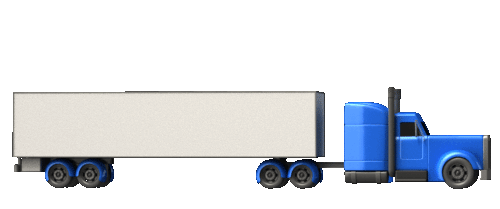
How to test and demo INCAB
Creating a driver profile...
How do you demo INCAB? Well, you need to be farmiliar with every other part of the system. So to that end this is a guide on adding an order that can be shown in INCAB. Once you can do this confidently, you will have a good understanding of the process through Event.
Lets get started
Login to INCAB smartphone app
You will need to download the app 1st...
1. Please select the correct store below and scan the link to get the app...It is called EXPO Client.
_svg.png)



2. Once downloaded, 'Sign in to your account' to EXPO using the below credentials...

Username:
Password:
sparhawk
Sparhawk72
3. Once logged in, select the project 'Incab QA' or 'Incab UAT'.
4. You now have the app on your mobile. When you have setup your driver profile in INCAB Desktop in CONNECT, you will log in with that.
5. A job will show in the app once you have added you to the route in CONNECT
Login to DEMO for QA testing
You will need to create a login to INCAB mobile. Open INCAB in CONNECT and create a profile.
Carrier
Username: event.carrier28@3t-europe.com
Password: Acme2000
This will be you, your name, mobile and a username and password.
You are using Roadrunner carrier in DEMO account
Tip: to get INCAB mobile, when you have added your driver profile, click bottom left 'Get INCAB app'
You will need to add an order and allocate to the carrier. Do it from here...
Account
Username: event.customer30@3t-europe.com
Password: Sparhawk101
Use Rivendell, 17plts...
You will need to allocate the route as a carrier to your phone and create login to INCAB mobile...
Carrier
Username: event.carrier28@3t-europe.com
Password: Acme2000
You are using Roadrunner carrier in DEMO account
You will want to demonstrate INCAB on your mobile.
INCAB
Username: setup in INCAB in CONNECT
Password: setup in INCAB in CONNECT
Now add as many test orders as you like. You can then add your own address, setup notifications and check INFORM and Track My Delivery.....
Below is the above but in pictures...

The driver will tell the customer the Route No and ask for a QR code.


View in Track My Delivery or INFORM

The driver will tell the customer the Route No and ask for a QR code.